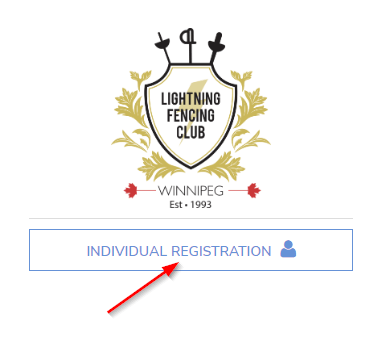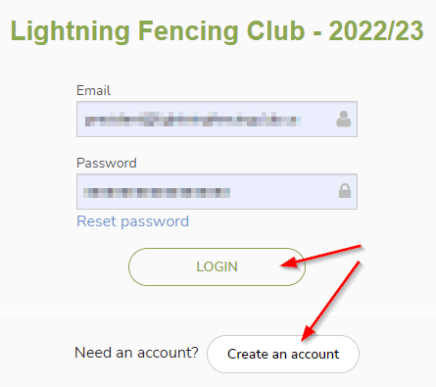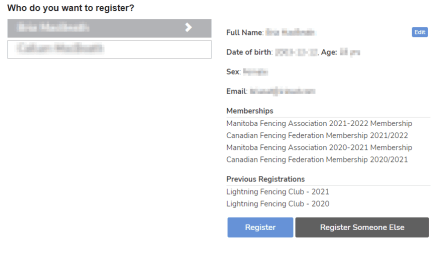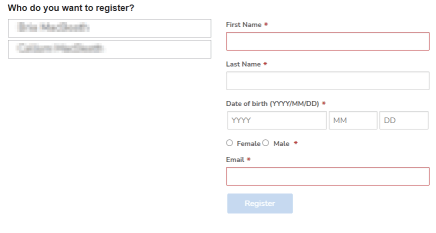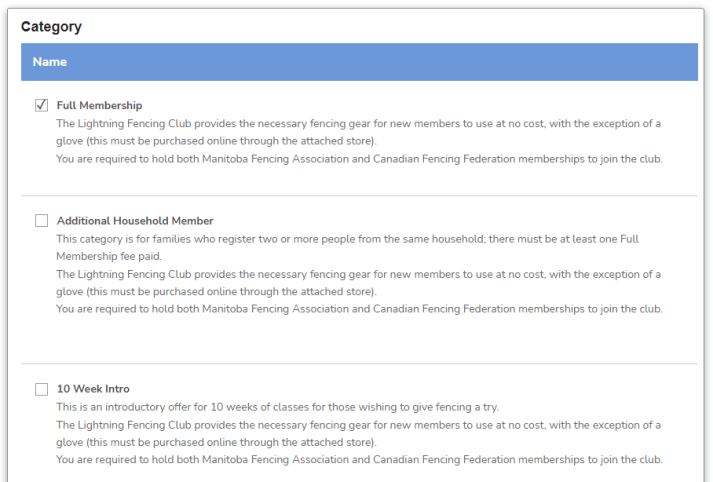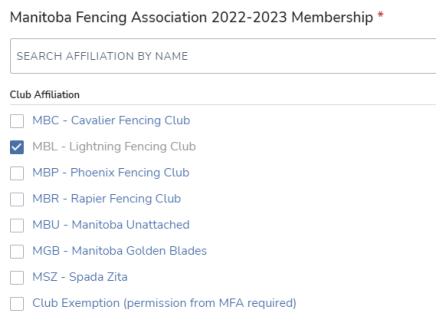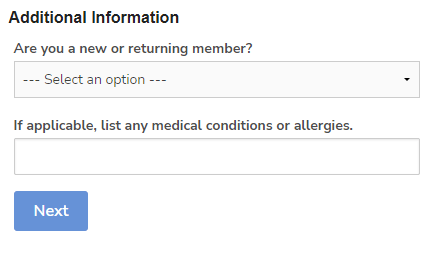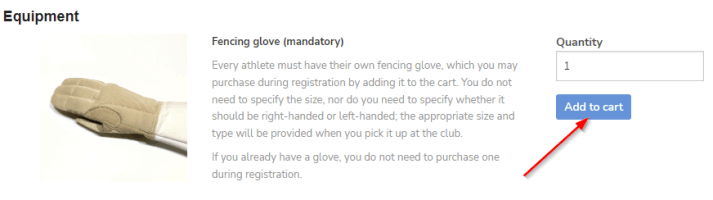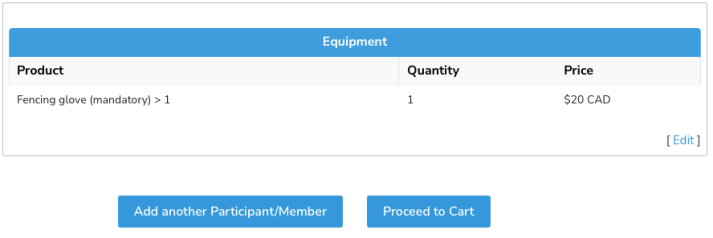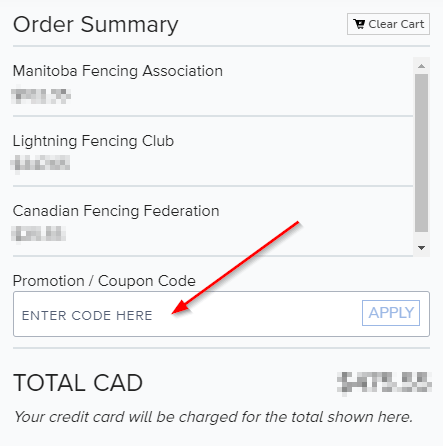When you click the "Register" button on the Registration page, you will be taken to the 2M website to complete the registration. You will see summary information about Lightning Fencing Club, and there will be a button to click for "Individual Registration".
Click the button to begin the registration process.